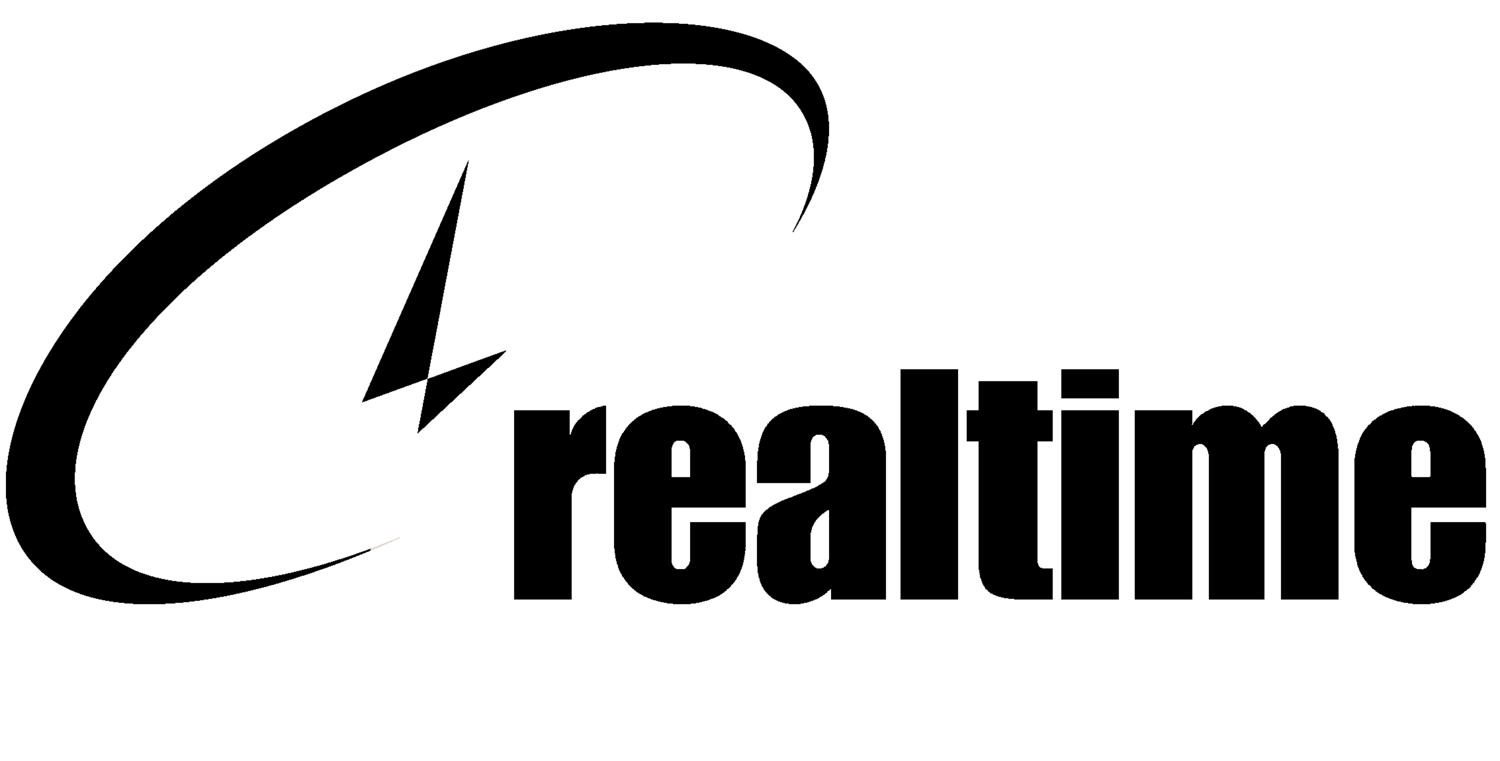A Parent's Guide to Online Safety for Children
ONLINE SAFETY FOR FAMILIES
by Todd Swartzman, RealTime Chief Information Security Officer
image courtesy of ron lach
I have been asked multiple times recently about this very subject, to the point that I feel like I need to research and understand this subject much better from a parental perspective. There is a ton of information out there on the subject, but so far nothing that covers it all.
MAJOR AREAS OF CONCERN
When it comes to online safety, these are the top seven significant areas of concern for parents in regard to their children’s safety:
Social media and the manipulations these platforms engage in online.
Bullying online will typically occur on social media platforms.
Recognizing scams and threats and knowing what actions to take (or things to not do).
Objectionable materials online - websites, videos, ads, pictures, etc.
Are kids communicating with older kids or even adults on social media, in games, email, texts, or in apps?
Texting or sexting…I know this is a cringy topic, but it is necessary.
How do I as a parent monitor/manage/protect my child online and on their phones?
STEPS TO PROTECT YOUR FAMILY
STEP ONE: CONTROL ITEMS IN YOUR HOME
The first step is to better control what things are in your home and what children can access using them. These steps can cost you nothing but maybe 30-45 minutes of your time and are foundational to having a safer experience. Here are four simple steps to reduce some of the risks for your family:
AV and Firewall on your computer.
This is easy for Windows 10 and newer and better than just about any free antivirus you might try and use. Just use the built-in Windows Defender and Windows Firewall with the default settings. Your internet provider most likely gives you a commercial AV product if you just hunt it down on their website.
Spectrum: https://www.spectrum.net/support/internet/security-suite-windows-installation
Comcast: https://www.xfinity.com/support/articles/downloading-the-norton-security-suite?view=app
CenturyLink: https://www.centurylink.com/home/help/internet/security/mcafee.html
Turn on automatic updates and let the computer install them automatically.
This might cause a problem when a bad patch is released, but that is very rare, and it is better to be up-to-date. You can choose to manually install patches, but you would physically need to do it. This applies to the operating system and any applications you have installed.
Use a DNS Filter.
There are a few providers worth a look, all have set up guidance on their websites, and these generally work by changing what DNS servers your home router uses.
Cloudflare - https://blog.cloudflare.com/introducing-1-1-1-1-for-families/ This one is pretty slick in that they have a few options – We like that choosing different DNS servers provides different filters to include blocking of malware and adult content.
OpenDNS – The original with 4 flavors for home users - https://www.opendns.com/home-internet-security/
CleanBrowsing - We had never heard of this one before, but it looks like it ticks more boxes than a DNS filter.
If you have a Windows 10 or 11 computer, there are parental controls built-in, outlined in this article by Microsoft: https://news.microsoft.com/en-in/features/windows-10-parental-controls-feature/
Please understand that none of these recommendations are 100% foolproof, rather they all play a part in reducing the likelihood of problems.
Finally, if you need to backup anything important that you store on your home computer, you can choose to store important stuff in the cloud in a place like Google Docs/Photos or Microsoft One Drive. Using these cloud storage services doesn’t guarantee that you will never experience something going wrong, after all, these are free services. If it’s important, keep at least 2 copies of anything important, one of those offline.
STEP TWO: EDUCATION
Now that we have the foundations in step one set up, let’s train ourselves and our kids on some online safety concepts.
Be Internet Awesome Learning.
Google has “Be Internet Awesome”, an online portal where anyone can interactively learn and apply simple concepts to improve their families’ awareness of potential problems and learn how to respond appropriately in various situations online. This is a simple way to teach your family about some of the problems online and how to respond to them.
Social Media awareness.
The Social Dilemma film, https://www.thesocialdilemma.com/ is a documentary/drama presentation of how social media, search engines, and the like operate under the hood. It’s sometimes a bit overly dramatic, but the central themes are accurate. I am recommending that parents and teens watch this together to understand better the playing field.
Stay tuned for part two where we address monitoring online activities and how to keep up with what is happening on smartphones!
###