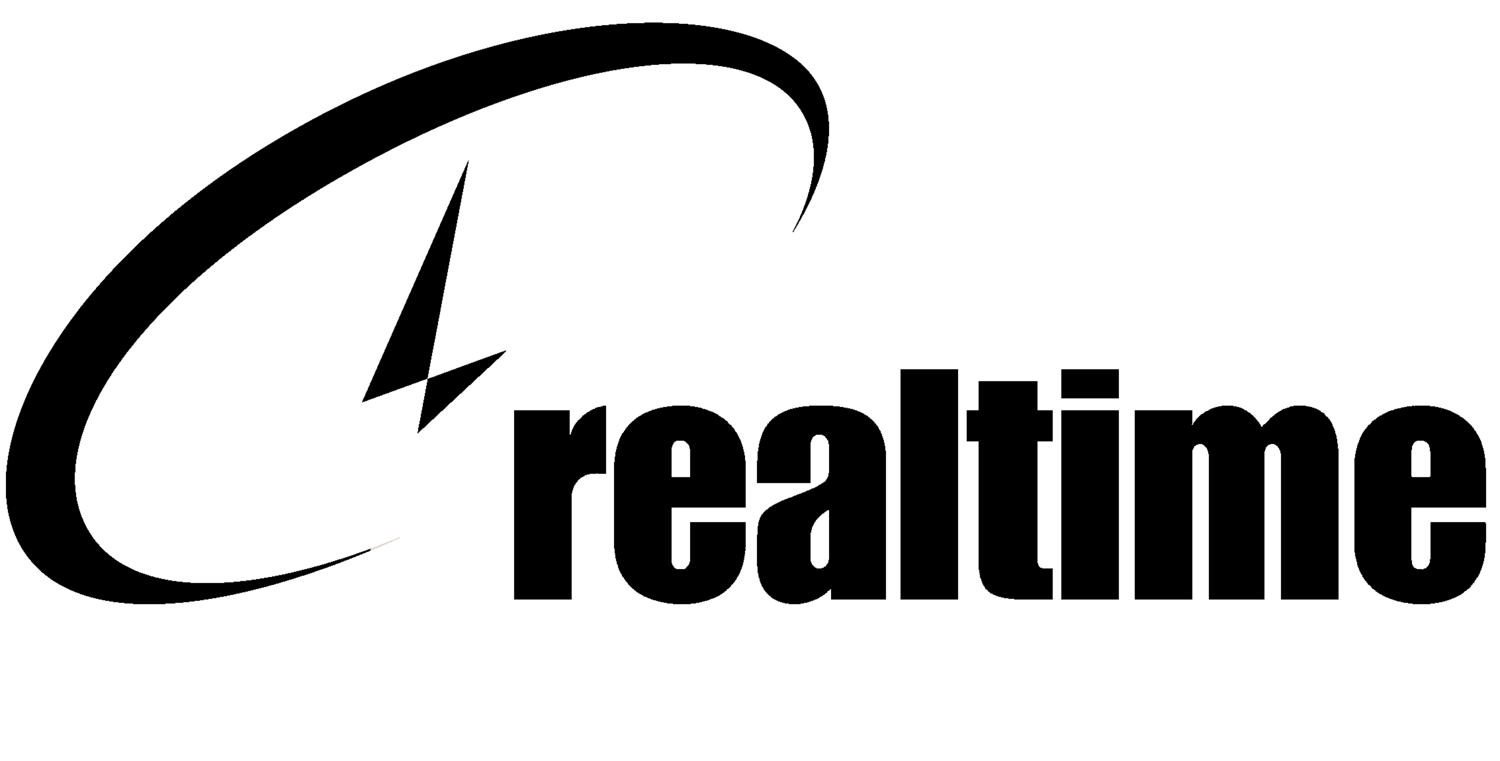Technology Hurricane Preparedness Checklist
As Hurricane Michael makes its way towards Florida and the Southeast U.S., now is the time to take action and be prepared to protect your computers, printers, files and data.
As Hurricane Laura makes its way towards Florida and the Southeast U.S., now is the time to take action and be prepared to protect your computers, printers, files and data.
1. ENSURE YOU HAVE A BACKUP
Don't wait until the day before a hurricane to backup your files! It's good practice to frequently backup your data files. We recommend a hybrid-cloud image-based backup that can be used to restore data and applications even if your server is destroyed, and that can restore data from different points in time.
Print a copy of your important/emergency contacts and take them with you if you do not have access to them from your phone or computer, you'll have them available to use via a landline.
RealTime Clients: Everyone who is on our Business Continuity Service – Your servers are backed up and replicated offsite daily. If there is a problem, we correct that as part of the service. As hurricanes approach your physical location, we’ll be talking with you and confirm things are backed up and replicated prior to you shutting your operations down as part of your storm prep.
2. SECURE YOUR EQUIPMENT
COMPUTERS
Shutdown the operating system.
If connected to a surge protector or UPS - unplug from the wall outlet (or unplug power cables from the surge protector or UPS if wall outlet isn't accessible).
Unplug Ethernet cable from the back of computer or docking station.
PRINTERS
Power off the printer.
If connected to a surge protector - unplug as described above.
Unplug the Ethernet cable from the back of the printer.
Unplug the phone cable from the back of the printer (if a fax line is connected).
SERVERS AND NETWORK EQUIPMENT
Perform a normal shutdown of the servers. RealTime clients: Please coordinate with RealTime service desk.
Unplug all connections - Take photos to document how things were prior to the event.
Firewalls, Switches, Access Points - unplug them from power. Unplug the firewall from the internet connection as well. Ideally, unplug all the network connections (surges can travel through the network cabling).
Battery backups - power these off and then unplug them.
Phone systems - Check with your vendor to see what steps you can take to protect it.
3. PROTECT FROM WATER/WIND
When a major storm is predicted, elevate your CPUs, printers, servers, and other network devices, as well as other electrical appliances like space heaters, off of the floor. For high winds, move computers away from windows. If there is a possibility of water leakage, cover computer equipment with plastic.
4. CONTINUING OPERATIONS AFTER THE STORM
If you are in the path, power and internet connectivity may be hard to come by for a few days. Generators can provide enough power to run your critical computer equipment – just be sure you are connecting up to something that can deal w/ the power fluctuations many generators have. Please ask RealTime before connecting things up to generators as they can damage sensitive equipment. Modern battery backups may have the capability to condition the power off of a generator – check with the manufacturer to confirm before trying this.
4G USB modems or Mifi can get you connected in an emergency. Everything you do may not work, but basic web browsing.
Forward your phones – If the office is expected to be out a few days, most phone service providers have a way for you to forward calls to your business to a cell phone or alternate number. Get the steps now, before you need them.
5. BE PREPARED
Knowing what steps to take ahead of time will help you be prepared in the worst-case scenario. RealTime is committed to ensuring our clients are prepared with the proper technology to meet their current/future needs as well as advising them about safeguarding their business from weather-related, cyber and other disasters.
If you would like further information about RealTime managing Information Technology for your business, contact us at info@realtime-it.com.
HR's Role in Data Security
How should IT collaborate with HR to increase data security at your company? In this guest blog, our friends at PRemployer give us tips…
GUEST BLOG POST BY OUR FRIENDS AT PRemployer
HR's Role in Data Security
A common misconception in many businesses seems to be that IT, whether in-house or managed, is the only department responsible for cybersecurity. After all, it ultimately falls on IT to set the standard when it comes to cybersecurity, from setting policies that other employees throughout the company must follow to tracking and dealing with potential breaches and challenges.
In reality, however, Human Resources and IT work hand in hand to implement the company’s cybersecurity programs - all while ensuring that each member of the team has the knowledge necessary to help protect the company as a whole.
Ensuring Confidentiality
Over half of external attempts at infiltrating computer systems aim to uncover private customer or employee information. Hackers want access to that vital data to work their way deeper into your company or to take advantage of private information for their own purposes. In cases like these, HR and IT join forces to ensure confidentiality across the company.
Setting Expectations
When it comes to data management, HR policy should reflect IT's cybersecurity best practices. When the HR team communicates clear policies in support of IT security measures, they’re much easier to implement company-wide. For example, regulations might include:
How often the company will make data backups and who is responsible for ensuring that those backups are made each day;
How often employees will change passwords and specific password regulations;
Encouraging and implementing regular employee training so that employees know how to maintain security across the organization;
Establishing which devices can connect to the company network; and
Creating an expectation of how to respond in the event that an employee notices a potential breach or comes into contact with a phishing scam directed at the company.
When IT and HR work together to set clear, reasonable expectations that are well-documented, you can increase cyber protection across your entire company.
Balancing Access and Security
Each individual and department within the company may have different information they need to be able to access. Some employees need full access to as much information as possible, while others may need relatively limited access.
For example, the sales team might not need to have access to the same data as the team responsible for implementing contracts or checking compliance. Likewise, the average employee does not need to have access to other employees' records.
Both HR and IT departments should work together to determine what information needs to be kept secure and who should have access to it. Ideally, your company should segment its access so that employees who do not need to access private or confidential information cannot simply pull that information up. This helps to ensure that if one employee's account is compromised, much of the data throughout your company will still remain protected.
Conduct Training
Your employees are your most effective defense against many cybersecurity threats, especially phishing campaigns. By partnering with IT to identify cybersecurity best practices, the HR team can then train employees to provide a vital level of protection throughout the company.
Anti-spearphishing training, for example, can provide employees with the information they need to recognize phone calls and emails from a hacker determined to piece together enough information to threaten the company. When they know how to recognize a scam, employees can help protect your company.
Beyond training, HR helps to implement security awareness throughout the company by actively promoting IT best practices to employees. Cybersecurity should not be a one-time event for your company. Instead, it needs to be an ongoing campaign dedicated to keeping your company as secure as possible.
When HR and IT work together, you can set the tone throughout your business and provide employees with the security-minded tools and training they need to help decrease cybersecurity threats.
How to Clean Out the Cruft
Software cruft are basically “digital dust bunnies.” You know, those duplicate files, forgotten downloads, abandoned files from apps you deleted, and so on. They’re slowing you down big time. Getting the cruft out may sound daunting, but it is actually easy to do. Apple, Microsoft and Google have all joined the anti-cruft global crusade and have added cruft-removal tools to their operating systems. You just need to remind yourself to use them.
Software cruft are basically “digital dust bunnies.” You know, those duplicate files, forgotten downloads, abandoned files from apps you deleted, and so on. They’re slowing you down big time. Getting the cruft out may sound daunting, but it is actually easy to do. Apple, Microsoft and Google have all joined the anti-cruft global crusade and have added cruft-removal tools to their operating systems. You just need to remind yourself to use them.
Windows 10: From the Start menu, open Settings, System and then Storage. If you click “Free up space now,” Windows displays a list of cruft categories that it’s safe to delete, and shows how many gigabytes you’ll reclaim.
Here, you can also turn on Storage Sense, which prevents cruft from accumulating in the first place. (Click “Change how we free up space automatically” to adjust the frequency of the deletions.)
Windows 10 offers a simple way to reclaim disk space from orphaned files.
Mac: Apple’s cruft cruncher can reclaim huge swaths of space. (It’s available on macOS High Sierra and later.) To see it, from the Apple menu, choose About This Mac; click Storage; and then Manage.
Here, you’ll see options like “Automatically remove watched iTunes movies and TV shows” and “Download only recent attachments” (in the Mail app). Click Review Files to see a sortable list of everything on your drive, which makes it easy to spot duplicates, or your biggest and oldest files, and delete them.
The Mac, too, suggests ways to pinpoint abandoned and gigantic files for deletion.
Android: Beginning with the Oreo version of Android, Google has made it fantastically easy to clean out junk files from your phone: Tap Settings, Storage & Memory, and then “Free Up Space.” The resulting list includes downloaded files, photos and videos that you’ve already backed up, and apps you haven’t used in some time. You can delete them by category or individually.
When your Android phone is feeling stuffed, open Settings to lighten its load.
iOS: On the iPhone or iPad, tap Settings, General, and then iPhone Storage. You’re now facing iOS’s cruft-removal options: Offload Unused Apps, Review iTunes Videos (enormous TV and movie files), plus an app-by-app listing of space gobblers. Music, Photos, Podcasts and TV usually top the list.
To delete the individual songs, videos, photos and other files that are eating up your space, you still have to open the corresponding app. But at least now you know where to begin.
The iPhone and iPad make it easy to see which big and underused apps are junking up your storage.
*Information courtesy of https://www.nytimes.com/2019/02/01/smarter-living/how-to-do-a-data-cleanse.html
Hurricane IT Preparedness Checklist
As Hurricane Michael makes its way towards Florida and the Southeast U.S., now is the time to take action and be prepared to protect your computers, printers, files and data.
As Hurricane Michael makes its way towards Florida and the Southeast U.S., now is the time to take action and be prepared to protect your computers, printers, files and data.
1. ENSURE YOU HAVE A BACKUP
Don't wait until the day before a hurricane to backup your files! It's good practice to frequently backup your data files. We recommend a hybrid-cloud image-based backup that can be used to restore data and applications even if your server is destroyed, and that can restore data from different points in time.
Print a copy of your important/emergency contacts and take them with you if you do not have access to them from your phone or computer, you'll have them available to use via a landline.
RealTime Clients: Everyone who is on our Business Continuity Service – Your servers are backed up and replicated offsite daily. If there is a problem, we correct that as part of the service. As hurricanes approach your physical location, we’ll be talking with you and confirm things are backed up and replicated prior to you shutting your operations down as part of your storm prep.
2. SECURE YOUR EQUIPMENT
COMPUTERS
Shutdown the operating system.
If connected to a surge protector or UPS - unplug from the wall outlet (or unplug power cables from the surge protector or UPS if wall outlet isn't accessible).
Unplug Ethernet cable from the back of computer or docking station.
PRINTERS
Power off the printer.
If connected to a surge protector - unplug as described above.
Unplug the Ethernet cable from the back of the printer.
Unplug the phone cable from the back of the printer (if a fax line is connected).
SERVERS AND NETWORK EQUIPMENT
Perform a normal shutdown of the servers. RealTime clients: Please coordinate with RealTime service desk.
Unplug all connections - Take photos to document how things were prior to the event.
Firewalls, Switches, Access Points - unplug them from power. Unplug the firewall from the internet connection as well. Ideally, unplug all the network connections (surges can travel through the network cabling).
Battery backups - power these off and then unplug them.
Phone systems - Check with your vendor to see what steps you can take to protect it.
3. PROTECT FROM WATER/WIND
When a major storm is predicted, elevate your CPUs, printers, servers, and other network devices, as well as other electrical appliances like space heaters, off of the floor. For high winds, move computers away from windows. If there is a possibility of water leakage, cover computer equipment with plastic.
4. CONTINUING OPERATIONS AFTER THE STORM
If you are in the path, power and internet connectivity may be hard to come by for a few days. Generators can provide enough power to run your critical computer equipment – just be sure you are connecting up to something that can deal w/ the power fluctuations many generators have. Please ask RealTime before connecting things up to generators as they can damage sensitive equipment. Modern battery backups may have the capability to condition the power off of a generator – check with the manufacturer to confirm before trying this.
4G USB modems or Mifi can get you connected in an emergency. Everything you do may not work, but basic web browsing.
Forward your phones – If the office is expected to be out a few days, most phone service providers have a way for you to forward calls to your business to a cell phone or alternate number. Get the steps now, before you need them.
5. BE PREPARED
Knowing what steps to take ahead of time will help you be prepared in the worst-case scenario. RealTime is committed to ensuring our clients are prepared with the proper technology to meet their current/future needs as well as advising them about safeguarding their business from weather-related, cyber and other disasters.
If you would like further information about RealTime managing Information Technology for your business, contact us at info@realtime-it.com.
Smishing...
SMishing is any type of phishing attempt that involves text messaging. As consumers, we tend to be more trusting on our cell phones, but this is very dangerous. Cyber criminals are able to mimic sms (text) messages making it look like it's from someone you know and asking you to click on a link. If for some reason you do this, ransomware could possibly be downloaded on your device and could compromise your sensitive information like credit card, social security and account numbers.
What is Smishing?
SMishing is any type of phishing attempt that involves text messaging. As consumers, we tend to be more trusting on our cell phones, but this is very dangerous. Cyber criminals are able to mimic sms (text) messages making it look like it's from someone you know and asking you to click on a link. If for some reason you do this, ransomware could possibly be downloaded on your device and could compromise your sensitive information like credit card, social security and account numbers.
Almost everyone has encountered phishing scams that arrive via spam emails. Someone might claim to be from your bank or pretend like they’re from your phone company looking for personal information like passwords.
Basically, Smishing is the SMS (“SMS” stands for “short message service” and is the technical term for the text messages you receive on your phone) version of phishing scams. Instead of a spammy email, you get a text message on your smartphone.
Now, a lot of people are receiving text messages claiming to be from FedEx or other delivery serviceswith a tracking code and a link to “set delivery preferences.”
Don’t click the link!
If you tap that link on your phone, you’ll end up on a fake site (a phishing site) with a fraudulent “free reward.”
Watch our latest IT Shorts on SMishing now.