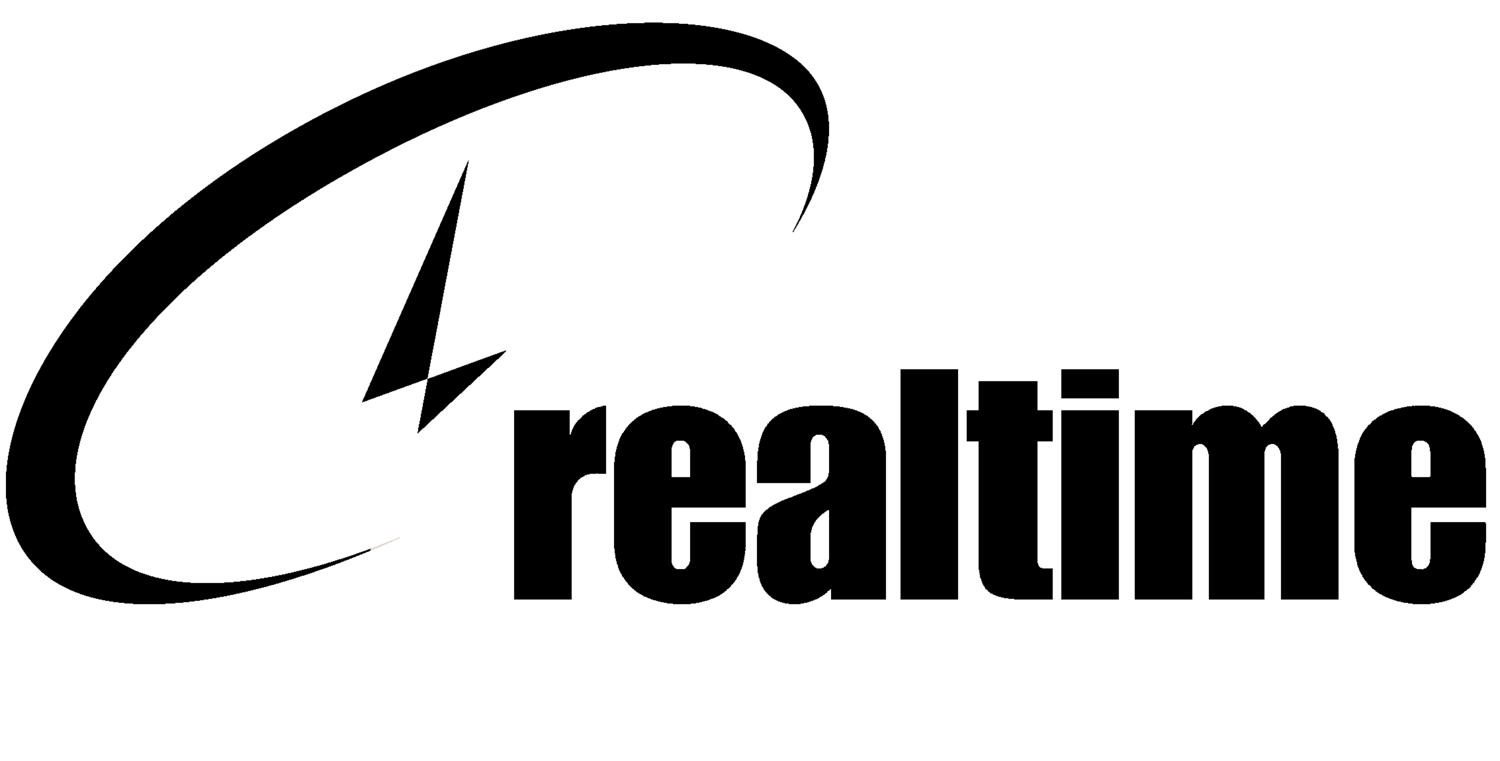How to Clean Out the Cruft
Software cruft are basically “digital dust bunnies.” You know, those duplicate files, forgotten downloads, abandoned files from apps you deleted, and so on. They’re slowing you down big time. Getting the cruft out may sound daunting, but it is actually easy to do. Apple, Microsoft and Google have all joined the anti-cruft global crusade and have added cruft-removal tools to their operating systems. You just need to remind yourself to use them.
Software cruft are basically “digital dust bunnies.” You know, those duplicate files, forgotten downloads, abandoned files from apps you deleted, and so on. They’re slowing you down big time. Getting the cruft out may sound daunting, but it is actually easy to do. Apple, Microsoft and Google have all joined the anti-cruft global crusade and have added cruft-removal tools to their operating systems. You just need to remind yourself to use them.
Windows 10: From the Start menu, open Settings, System and then Storage. If you click “Free up space now,” Windows displays a list of cruft categories that it’s safe to delete, and shows how many gigabytes you’ll reclaim.
Here, you can also turn on Storage Sense, which prevents cruft from accumulating in the first place. (Click “Change how we free up space automatically” to adjust the frequency of the deletions.)
Windows 10 offers a simple way to reclaim disk space from orphaned files.
Mac: Apple’s cruft cruncher can reclaim huge swaths of space. (It’s available on macOS High Sierra and later.) To see it, from the Apple menu, choose About This Mac; click Storage; and then Manage.
Here, you’ll see options like “Automatically remove watched iTunes movies and TV shows” and “Download only recent attachments” (in the Mail app). Click Review Files to see a sortable list of everything on your drive, which makes it easy to spot duplicates, or your biggest and oldest files, and delete them.
The Mac, too, suggests ways to pinpoint abandoned and gigantic files for deletion.
Android: Beginning with the Oreo version of Android, Google has made it fantastically easy to clean out junk files from your phone: Tap Settings, Storage & Memory, and then “Free Up Space.” The resulting list includes downloaded files, photos and videos that you’ve already backed up, and apps you haven’t used in some time. You can delete them by category or individually.
When your Android phone is feeling stuffed, open Settings to lighten its load.
iOS: On the iPhone or iPad, tap Settings, General, and then iPhone Storage. You’re now facing iOS’s cruft-removal options: Offload Unused Apps, Review iTunes Videos (enormous TV and movie files), plus an app-by-app listing of space gobblers. Music, Photos, Podcasts and TV usually top the list.
To delete the individual songs, videos, photos and other files that are eating up your space, you still have to open the corresponding app. But at least now you know where to begin.
The iPhone and iPad make it easy to see which big and underused apps are junking up your storage.
*Information courtesy of https://www.nytimes.com/2019/02/01/smarter-living/how-to-do-a-data-cleanse.html